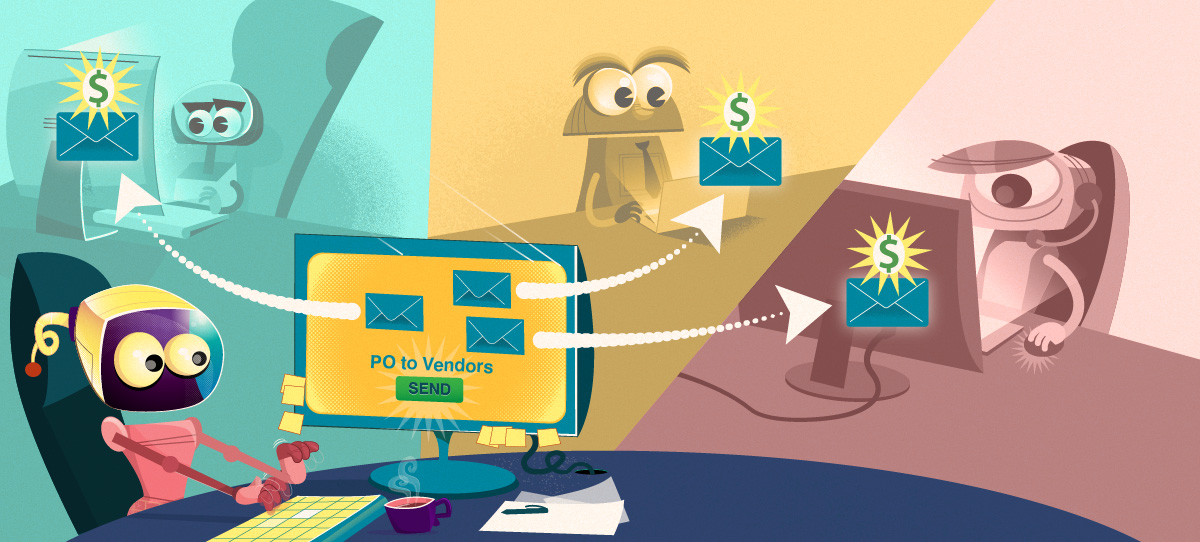To email a PO to a vendor contact, you need to have “Can Receive POs” checked on the contact details page.
Submitting Purchase Orders
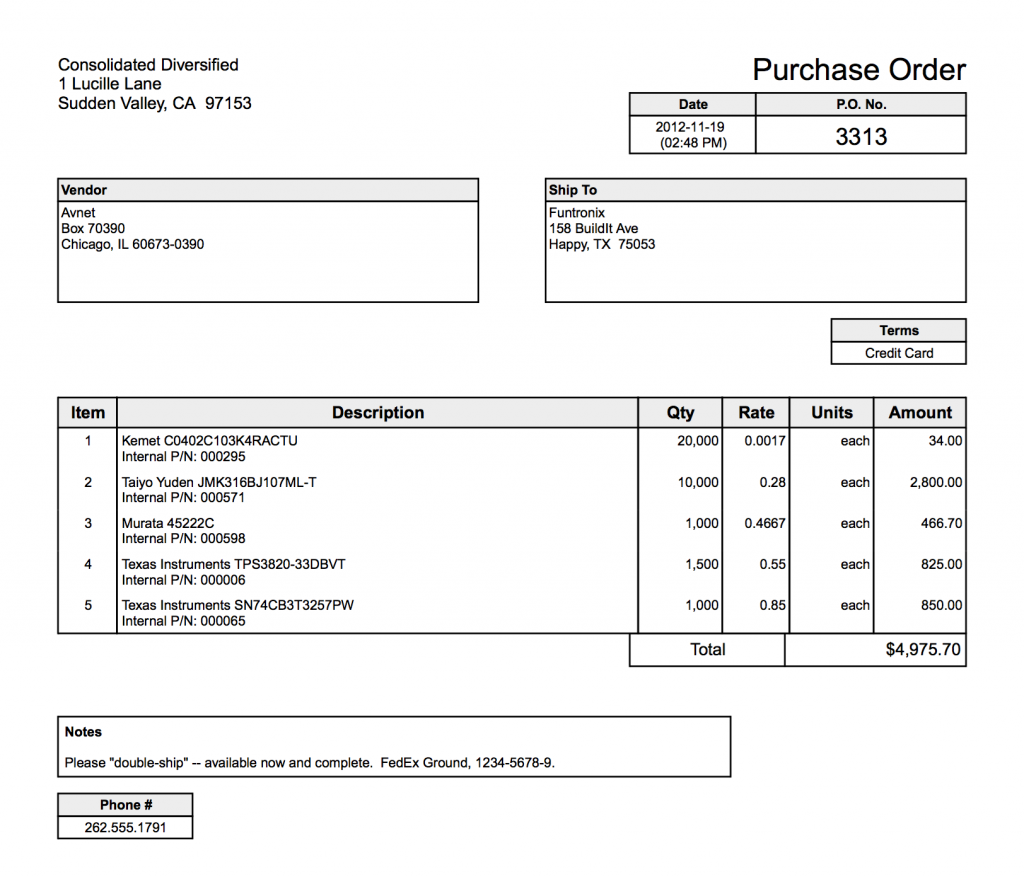
When you complete the purchase, it is good practice to Commit the purchase. This prevents further changes from being made. At this point, you can download a PDF copy of each vendor’s purchase order or email them directly from within Aligni to those contacts you have designated to receive POs. When you submit an email purchase order to a vendor, you will also receive a copy of the PDF via email. (In fact, any user that has been selected to receive POs will receive notification with the PO attached.)
NOTE: The information displayed for each item on the PDF purchase order is configurable by your site administrator using the “Vendor” configuration of Part Display Styles
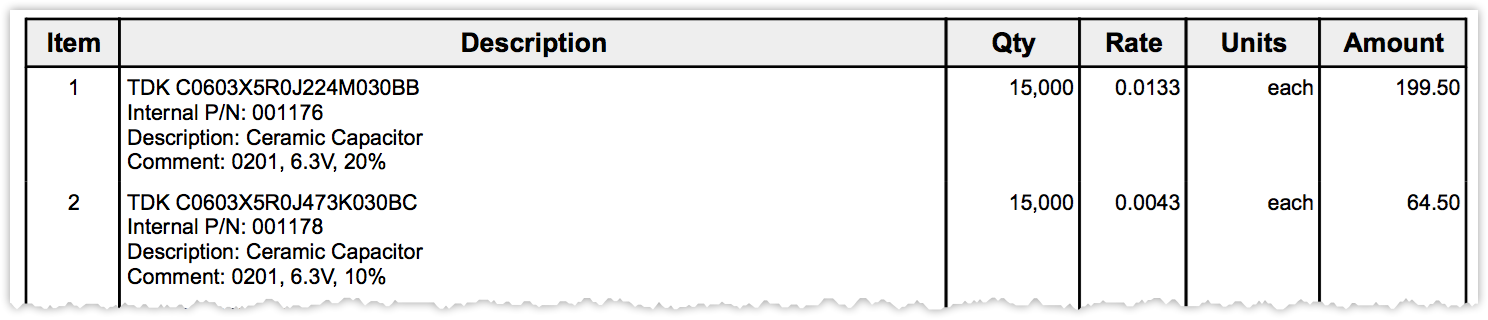
Account Permissions
The following account permissions are applicable to sending purchase orders to vendors:
- Create Purchases – Collaborators may create a new purchase and send their own purchases to vendors. Note that, under approval workflow, the purchase must be approved. Collaborators may also re-assign their own purchases to another collaborator but they may not send another collaborator’s purchases.
- Manage Purchases – Collaborators may send any purchase to vendors and may re-assign any purchase to any other permitted collaborator.
Vendor Links
In addition to the PDF copy of the purchase order, emailed contacts receive a direct link to view the purchase order in Aligni, enter a salesorder number, and set promise dates for each item on the purchase. These dates appear on the “Parts on Order” page to provide insight on delivery dates.

You can allow your site users to visit these links (for example, to enter promise dates or salesorder numbers manually) by enabling the “Can visit PO vendor link” for the corresponding permission sets.
Vendors can also download CSV copies of the PO for easier order entry into their order system.
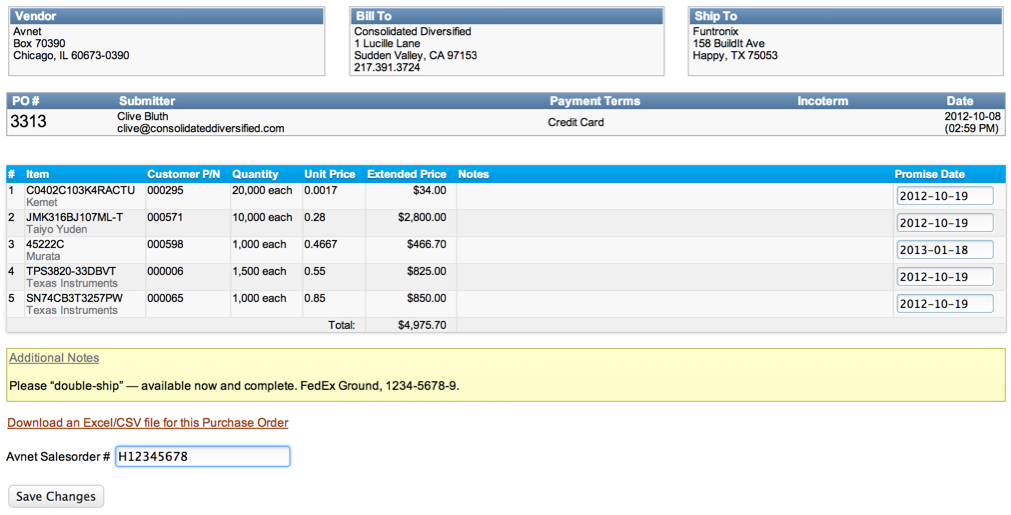
Activity History
Each time an email is sent to a vendor, Aligni creates a copy of the email and the PDF that is sent to the vendor contacts. These copies are available for review on the Activity tab of the purchase view.
Notifications
When you submit a purchase order to a vendor, you will receive an email notification with the purchase order attached as a PDF for your records. Additionally, any account on your site will also receive this notification if “Receive PO Notifications?” is enabled from their Account Settings.
You will also receive an email notification whenever your vendor submits changes to the PO salesorder number or promise dates. Each notification includes a link to the purchase order in Aligni.
Promise Dates and Vendor Performance
When you issue a PO to a vendor, you have the option of specifying a requested delivery date for the entire PO or for each line item on the PO separately. Aligni also knows the expected lead time of each item, if available from a previous quote.
- The expected delivery date is initially set as the lead time if you selected a quote with lead time as the price for the item.
- Vendors can enter a promise date through the vendor portal once they’ve received the purchase order. The first promise date entered becomes the “initial promise date”.
- Any subsequent changes to the promise date are logged for the item, creating a history of promise date activity for review. Note: If a promise date is updated within 8 hours of a previous update, it will overwrite the previous date and the previous update will not be logged.
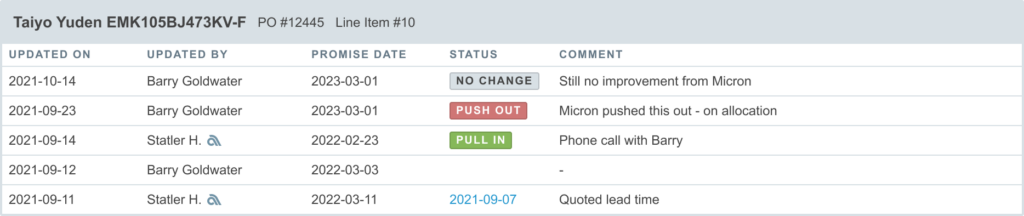
This history of promise date can be used to determine vendor delivery performance. Good performance is generally indicated by (a) delivering within the quoted lead time; and (b) keeping “slips” or “push outs” to a minimum.