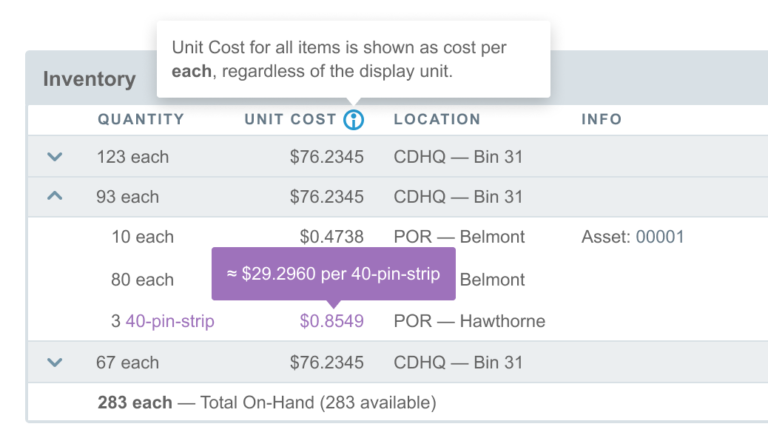Aligni allows you define your own units of measure (UoM) and unit conversions most appropriate to the context of your business. Recently, we have made a number of changes to the storage model and user interface associated with these UoM and unit conversions and wanted to summarize how these changes will affect you.
We encourage you and your colleagues to review our updated documentation to make sure you understand the terminology and operation of this subject within Aligni. We have also created a new Guide to Units of Measure that provides some additional information and examples.
All items in Aligni are created with an established UoM which defines how quantities of that item are interpreted on bills of material (BOMs) and in inventory.
With our latest update, we are introducing a new term (“Display Units”) to describe how quantities for an item may optionally be represented to users as a convenience. It is important to note that quantities shown in display units are still stored in the item’s native UoM in Aligni and are converted to display units “on demand”.
Inventory Listing
Inventory records will always be stored in the item’s UoM, but they may represent mixed packages of the same item. Aligni allows you to preserve the packaging unit by saving the original purchase unit as a display unit. When this is done, Aligni highlights the quantity and UoM. You can hover over the unit with your cursor to see this converted to the native unit of measure.
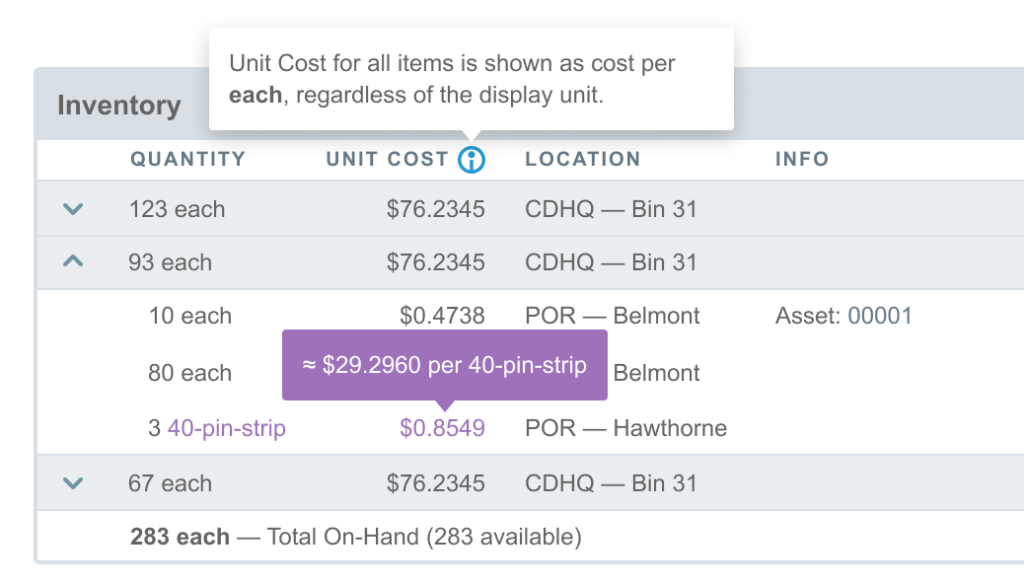
For consistency along the unit cost column, cost per unit on inventory listings is shown in reference to the item’s native unit of measure, allowing you to quickly compare the relative cost of two inventory units. Again, you can hover over this value to see this converted to cost per display unit.
Display Unit Indications
A new tooltip is now provided in many areas of Aligni when entering inventory quantities. When an inventory unit has a display unit specified, this tooltip will provide an approximate conversion for convenient reference but the “truth” is always stored in the item’s unit of measure.
When an inventory quantity is displayed on-screen in display units, the unit of measure is indicated in purple. In this case, the true unit of measure is displayed in a gray tooltip.
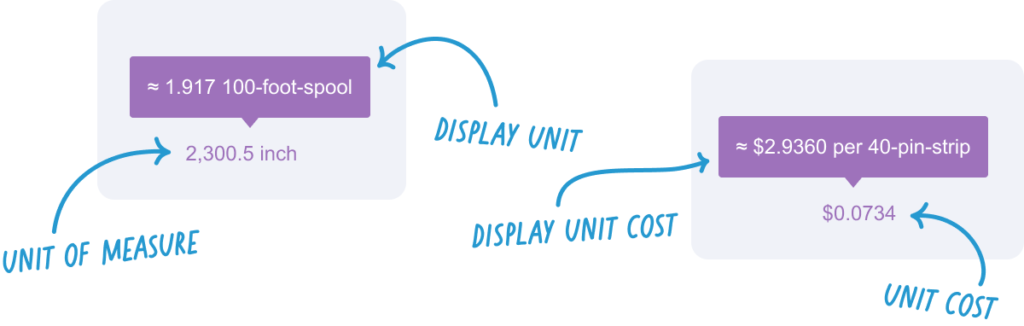
Purchasing
Purchasing may be done in any UoM that has a defined conversion to the native UoM of the item. Upon receipt into inventory, the quantity purchased will be converted to the item’s native UoM.
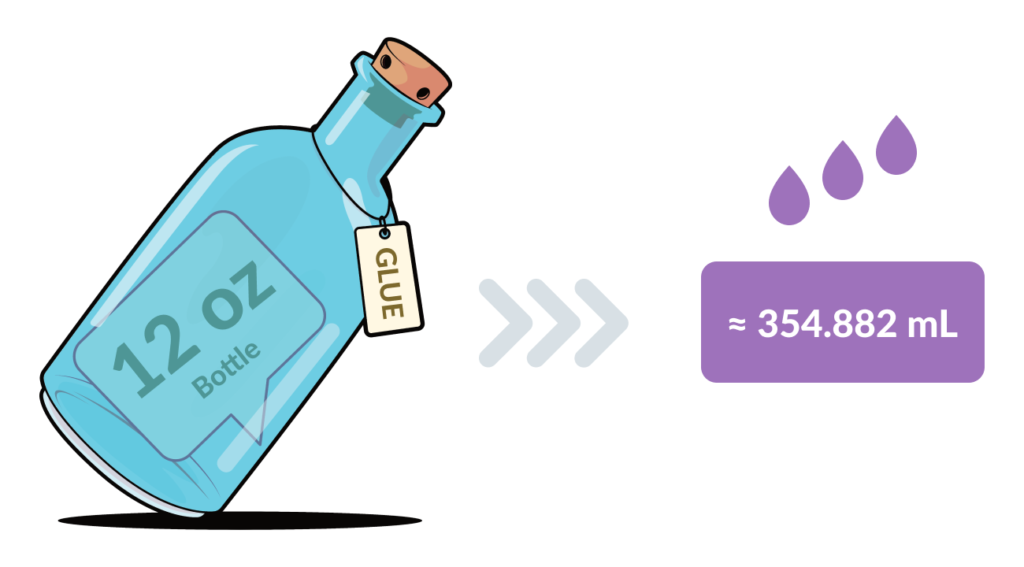
For example, consider an adhesive that is specified in mL (milliliter). The adhesive’s native UoM will be mL. If you purchase one 12-oz. bottle of this adhesive from a vendor, Aligni will require an appropriate conversion (1 12-oz. bottle = 354.882 mL) and will apply that when you receive inventory. Aligni will store the inventory as 354.882 mL, using the native UoM for the adhesive, and will set the display unit to 12-oz. bottle.
The display unit is a convenience may be changed at any time since it is only used for reference display conversion.
Build Allocations and Inventory Transfers
Quantities consumed for builds are always specified in the native UoM since that’s the quantity specified on the BOM. However, if the inventory unit has an alternate display unit defined, Aligni will show a tooltip with the converted quantity in the display UoM for convenience.
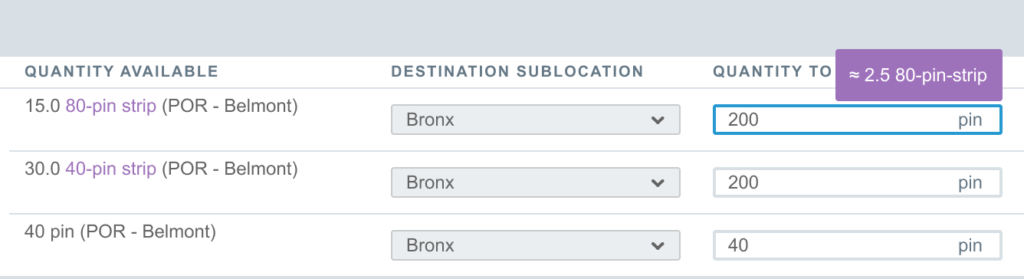
Changing an Item’s Unit of Measure
These updates have improved the consistency of our data model and will allow some additional flexibility and clarity. For example, in an upcoming update (soon!), it will be possible to change an item’s unit of measure with much lower impact on existing records than is currently possible.
Start your 30-day free trial
Helping You Make Great Things…Better.